Taking a backup of a virtual machine (VM) in Oracle VM VirtualBox involves several steps. Oracle VM is a virtualization platform that allows you to create and manage virtual machines. Here’s a general guide on how to take a backup of a VM in Oracle VM:
1. Shutdown the VM: Before taking a backup, it’s a good practice to shut down the virtual machine gracefully. This ensures that all data is saved properly.
2. Export the VM:
a. Click on the “File” menu and select “Export Appliance.”
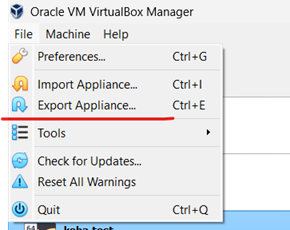
b. The “Export Virtual Appliance” wizard will appear. Follow the wizard’s instructions to configure the export settings. This includes choosing the VM to export, selecting a destination folder, and specifying various options.
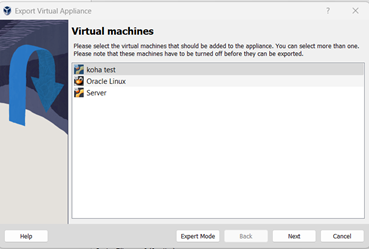

You can choose to export the VM in the OVA (Open Virtualization Format) or OVF (Open Virtualization Format) format. OVA is a single file that contains the VM’s configuration and virtual disk, while OVF is a more detailed specification that may span multiple files.
c. Review the settings and click “Export” to start the export process.
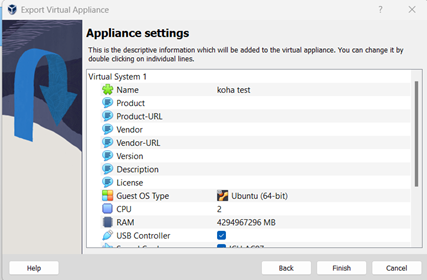
3. Wait for Export: Depending on the size of the VM and your system’s performance, the export process may take some time. Be patient and let it complete.
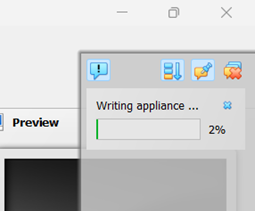
4. Backup the Exported File: Once the export is finished, you will have an OVA or OVF file in the destination folder you specified. This file contains all the necessary information to recreate the VM, including its virtual disks and configuration. You should make a backup of this file to a safe location, such as an external hard drive, network storage, or cloud storage.
5. Testing the Backup: It’s a good practice to test the backup by importing it into Oracle VM VirtualBox on another system or in the same environment to ensure that the backup is functional.